Dental Student Resources
Questions? Here, current MUSC dental students can find the school handbook, policies and more.
Student Complaint Process
The following procedures outline the student complaint process within the James B. Edwards College of Dental Medicine. Procedures related to due process, student policies, academic review, sexual harassment, conduct review, and the University Honor Code are outlined in The Bulletin and the Student Handbook.
Policies and procedures are communicated to dental students during orientation and, as needed, the Associate Dean for Academic and Student Affairs provides updates to the student body if changes or new policies are adopted.
- A complaint will be treated with appropriate confidentiality and in a timely manner.
- A complainant has the right to withdraw the complaint in writing at any point in the process.
- A complainant may file a written complaint without fear of retaliation. If the complaint is filed without basis or with the intent to harm a member of the MUSC community, disciplinary action may be taken.
Notes:
- The procedure will be applied consistently to students across colleges/units, including distance-learning students.
- Complaints related to nonacademic student-related services outside of the College of Dental Medicine (e.g. Financial Aid, Counseling and Psychological Services, etc.) should follow the MUSC Student Complaint procedures outlined on the MUSC Student Complaint Procedures Website
A complaint can be filed with only one system (i. e., a student can file a complaint within the college, but cannot file the same complaint through university-wide services). - There are additional internal and external offices, organizations, and accrediting bodies to which students may submit complaints. These include Standards of Conduct for the Treatment of Students, MUSC Honor Code, ADA, etc. If a student or constituent is not clear on which procedure would be most appropriate to follow, please contact the Dean’s office or Associate Provost for Educational Affairs and Student Life for assistance.
- The James B. Edwards College of Dental Medicine does not offer any programs/courses via distance education. Therefore, there are no guidelines specific to distance education students.
Informal Process: The student is encouraged to address his/her concerns at the earliest possible time and on an informal basis with the program or individual involved. A student having a complaint based on his/her performance in a specific department or course should attempt to resolve such a complaint personally with the academic department involved. The student should initiate the informal complaint process with the appropriate course director and then move to the department chair, when necessary. If the matter is not resolved to the satisfaction of the student, s/he may initiate the Formal Complaint Process.
Formal Process: A student may petition the Dean in writing using the MUSC Formal
The Complaint Form is used to resolve a complaint not resolved during the informal process. The Dean will either make a decision or refer the matter to the Academic Performance and Professionalism Committee (APPC). Should the Dean refer the issue to the APPC, the committee will review the complaint and make a determination on the issue. The decision/recommendation of the APPC will be communicated to the Dean in writing. The Dean will review the decision/recommendation and communicate it to the student in writing.
Appeals Process: A student complaint arising from an action of the APPC must be addressed in writing to the Dean. Following receipt of the decision taken by the APPC by the student, the student must file a written appeal to the Dean within 7 calendar days or the compliant is waived. The Dean may refer the appeal back to the APPC for review or to the Appeals Committee for consideration and recommendation. If the appeals process is initiated, the following protocol will be followed:
- The chair of the APPC or Appeals Committee provides the student with written notice of the hearing not less than seven calendar days prior to the hearing.
- The student must present all relevant evidence at the hearing and may be accompanied by a faculty advisor of his/her choice.
- The recommendation of the APPC or Appeals Committee is submitted in writing to the Dean.
- The Dean, after review of the record and recommendation(s), renders a decision and notifies the student in writing.
- The decision of the Dean is final.
- If the complainant believes that due process was not followed, s/he has the option of submitting a written appeal to the Provost. Note: This appeal process is in place to solely address issues of due process. The provost will not review the decision or content of the complaint. In this appeal, the student must identify how due process was violated. A copy of this written appeal made to the Provost must be provided to the Dean of the College of Dental Medicine.
- The Provost’s finding(s) will be communicated to the student and the College of Dental Medicine.
- The Dean’s Office will maintain a log of formal complaints that will be de-identified for annual submission to the Office of the Associate Provost for Education and Student Life for review. Complaint documentation will be maintained for 10 years according to SC retention Schedule
Student Tech Support
Anyone checking MUSC email or using VPN or Citrix Webapps off campus to access is required to enroll in the Two Factor Authentication program.
To enroll in the program go to PhoneFactor
Please make the change to 2Factor's Authenticator App by May 31st, 2018.If you need assistance with installing and/or using the Authenticator App, please call our Help Desk at 843-792-9700.
Program to help secure MUSC email on mobile devices.
Instructions are available for:
iOS FAQ Page
Android FAQ Page
Blackberry and Windows Phone devices will require a 4 digit pin when on the MUSC network. If you do not have a pin you will be prompted to add one.
The Microsoft Teams app can be downloaded from your phone/tablets app store after installing the MUSC MDM client in the section above.
Troubleshooting: There is a new process for setting up email and Microsoft Teams on your cellphones and tablets. If you have previously installed MUSC Email on your device and are experience any issues with email or Microsoft Teams this is likely why. Please follow the iPhone MDM or Android MDM instructions and FAQs in the above section to resolve installation issues. It is recommended that you uninstall the Teams app until you have completed this process then reinstall.
Please note that all email will now come through the Microsoft Outlook app installed during this process. Previously setup MUSC email through the Apple Mail app should be removed.
NetID user account passwords must be changed every 180 days. Each password must be at least eight characters long. An updated password cannot be the same as any of the past six passwords. Each updated password must have at least four changed characters from the previous passwords.
For a complete list of the policies, please go to netid180.musc.edu
View the MUSC Social Media Protocols, which may be located in PolicyTech as policy # E-COMM-001.